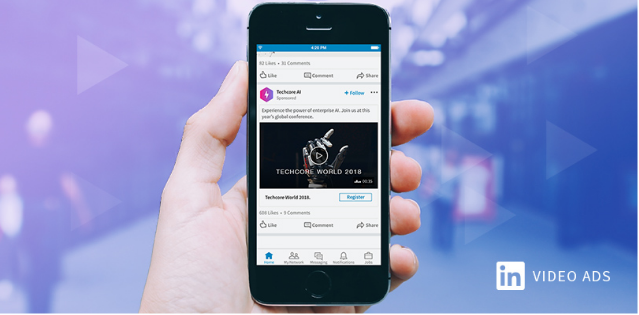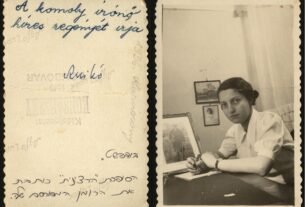The A – Z Guide of LinkedIn Videos
By Contributing Author
B2B marketers looking to connect with specific audiences can resort to LinkedIn videos. The LinkedIn platform has grown phenomenally ever since the introduction of LinkedIn native Videos.
This is one feature that has increased engagement on-site and it helps business-minded entities to grow new keyword.com leads. Given that LinkedIn has always been the platform of choice for B2B marketers, the video feature has streamlined the balance between professionalism and creativity.
Truthfully, LinkedIn videos are known to drive conversation between executives more than any other content on site. However, if you’re looking to connect with business-oriented decision-makers on social media, it’s important to know how to go about on the LinkedIn platform.
Yes, you’ll need a marketing strategy, but some steps will help you to better understand how different platform users will respond to your videos. These include
- Developing content that is compelling to your audience.
- Understanding the media.
- Making the overall experience delightful and satisfactory.
Using the native video feature on LinkedIn, you can leverage numerous ideas for your marketing objectives. These videos can be used to:
- Advertise or endorse an event or webinar.
- Recap an event.
- Share quality blog content in a video format.
- Explain difficult concepts and products.
- Perform a product/service demo.
Before you create any video for the LinkedIn platform, it’s wise to know the profiles and tendencies of the platforms personas; some who yield significant purchasing power.
How to use LinkedIn native video?
It’s easy to share a LinkedIn native video on the desktop or mobile platform. With the mobile option, you can record and post in-app, while adding text or stickers. The desktop option requires you to have a pre-recorded video.
On the desktop:
- Go to the Homepage and click Share a photo, video or concept.
- Next, click the video icon.
- Then, upload the video you want to share.
Via mobile:
Search for the Post button on Android or the share box on iOS-usually on the top of the feed.
>Click the video icon.
>Record a video using the app or upload an already recorded file.
>Next, tap the filters/text button.
>You can add preferred text and filters.
After you post your video, you get exclusive access to audience response. These include, video views, likes, and comments. You can access the info of the companies, their location and the profiles /titles of those who view the video. This means you need to know the video analytics that matters most in this situation.
How to set up a LinkedIn Video Ad campaign
First, you need to log in to the campaign manager section to craft your campaign. Select the sponsored content and give it a title. Next, you need to choose an objective such as get video views or collect leads. Next, select video as your ad type and click Next. This enables you to create a new video. Fill out the given form, upload and click the save button.
After uploading, select the video>go to next> and choose your target audience then click Next.
You need to set up details including the budget, bid and the length of your campaign the click “Launch Campaign.”
Ways to Use LinkedIn Videos
Native LinkedIn videos can be used in three places. These are:
- On Your profile.
- On the LinkedIn Publisher.
- On the updates section.
You can upload via links from sites like YouTube or Vimeo. However, links from sites such as Facebook will appear like ordinary links and not embedded videos.
Adding LinkedIn Videos on Your Profile
Including a video on your LinkedIn profile gives you credibility and showcases your skills. Videos can be added as a link or as an upload. The upload option is the one that allows you to add a native video. Videos here can be in the form of clips, interviews or live testimonials.
Adding LinkedIn Videos on Publisher
LinkedIn’s Publisher is the place where you can post your professional long-form content. You can add long-form videos here as well. They can be webinars, product descriptions, or speaking form videos with in-depth content. You need a specific text-up to 400 words to accompany the videos.
Add LinkedIn Video for Updates
Linked Video Updates appear on your timeline. It’s the same thing you’d do with a Facebook update. Since the timeline is quite active, you’ll need a highly compelling video that attracts a targeted audience. Consider an engaging, precise and informative video for the timeline. You can share audiences from influencers to show that you have a deep seat knowledge of your niche or industry.